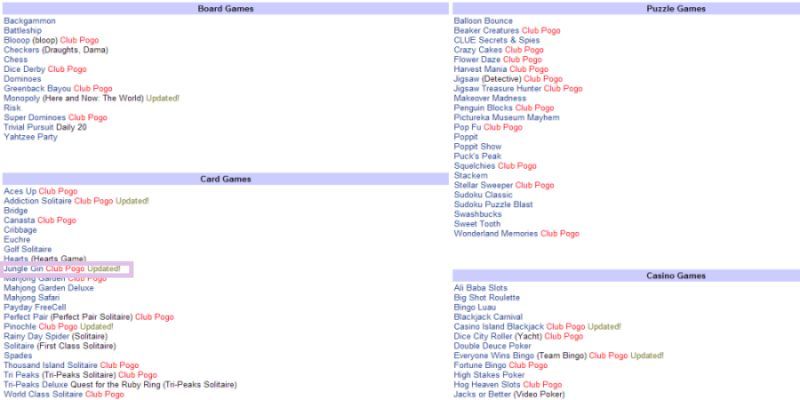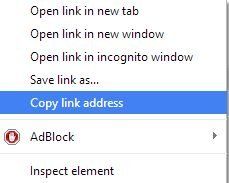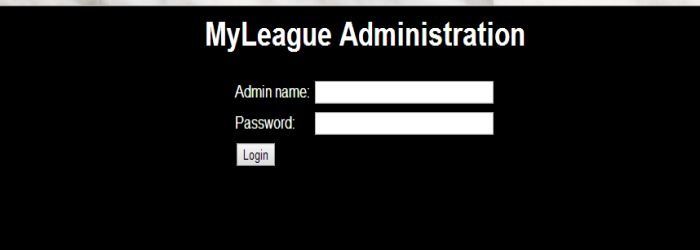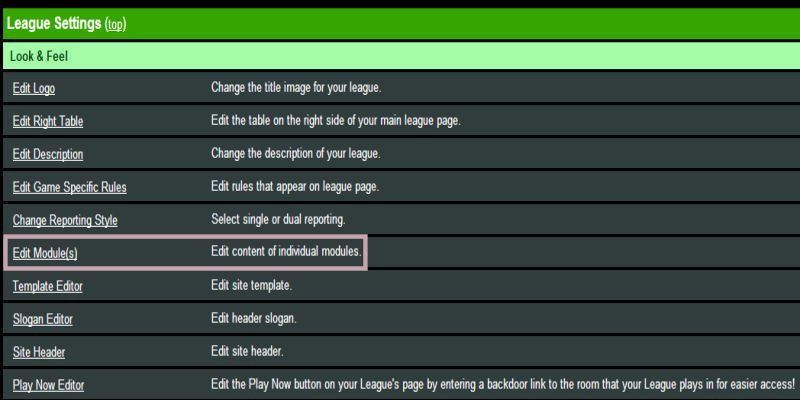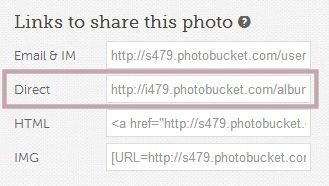How to Add Backdoors to Your League Page
I have done the Html for you to make life a bit simpler for you. The best place to put your Backdoor's is either on Front Page Top Right or Front Page Bottom Right. I will leave this up to you. I usually put them on Front Page Top Right under Links.
1. Go and Get Your Backdoor Links
Click Here to get all of your backdoor URL´s for your rooms. Once on Backdoors.to either click on Pogo or Yahoo tab to get your backdoor links.
5. Pasting Your URL´s
Now paste it onto Notepad or Word Pad. Do this for all your game rooms URL´s and once you have got all your backdoor URL´s you will need to upload your backdoor images to Photobucket. So click on the word Photobucket ‐‐‐‐‐> Photobucket and upload all of them. I have got Pogo Games images on this website if you want to use them you may download them from my site for free.
10. Copying Backdoors HTML
Just highlight the text by dragging your mouse across notepad and then right click on your mouse then click on copy. You will need to copy from <div align="center"> to </div></div>.
Click on the button below to download the html coding for your backdoors.
11. Pasting Backdoors HTML Code
Now go to your admin centre and click on either Front Page Top Right or Front Page bottom Right. You will need to click on Toggle HTML and paste it where you want to place the code. Now you will need to add all the information. I have added where things go and it's all in capitals and that is the only thing you will need to edit. Any thing else leave alone or you will screw up the HTML coding that I have done for you.
13. Putting This Line In
Now type in this <p><font color="#YOUR FONT COLOR CODE GOES HERE"><strong>To Use Our Backdoor´s Make Sure You Click On The Image To Enter Our Room. If The Link Don´t Work You Will Find Our Room Name Under Each Image. <br /><br /><u>TIP:</u>If You Want To Make All Of Our Embeded Room´s To Pop Up Then Do The Following:
1. On Pogo click on My Account.<br />
2. Type in your password for your pogo account and click on continue.<br />
3. Now on the left of the page click on Security.<br />
4. Scroll down the page until you find Other Settings.<br />
5. Once you have found Other Settings you will need to check mark Open games in a pop up window and click on Save Changes.</strong></p>
14. Placing Backdoors HTML On Your League Page
Now hit Enter once on your keyboard and Paste the coding you have copied from my notepad.
Little Angell's TD Training Help.co.uk