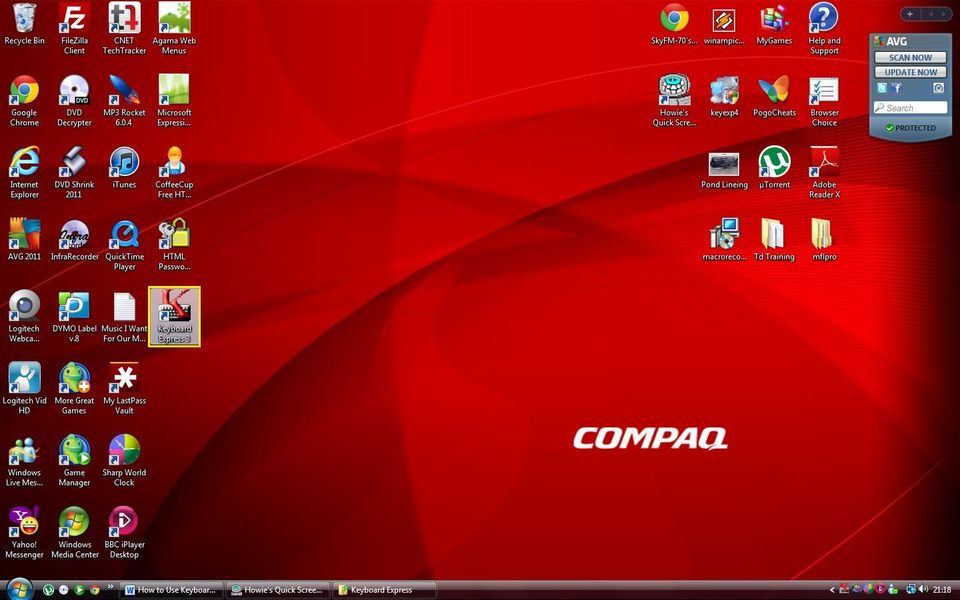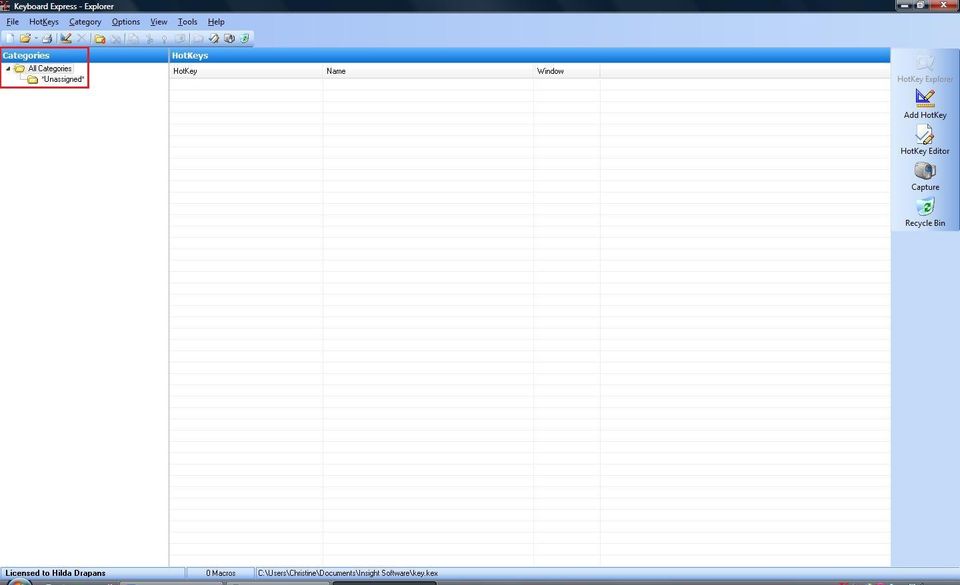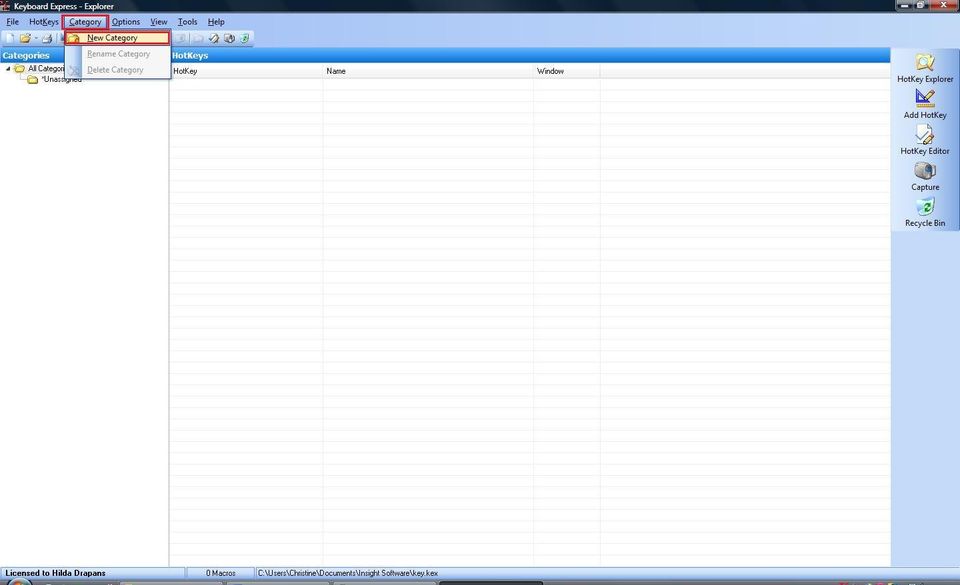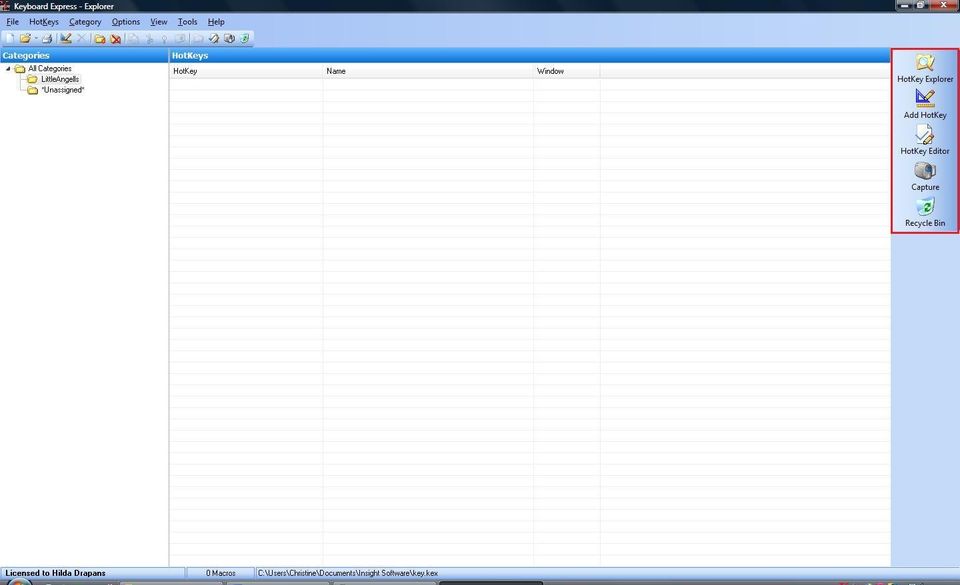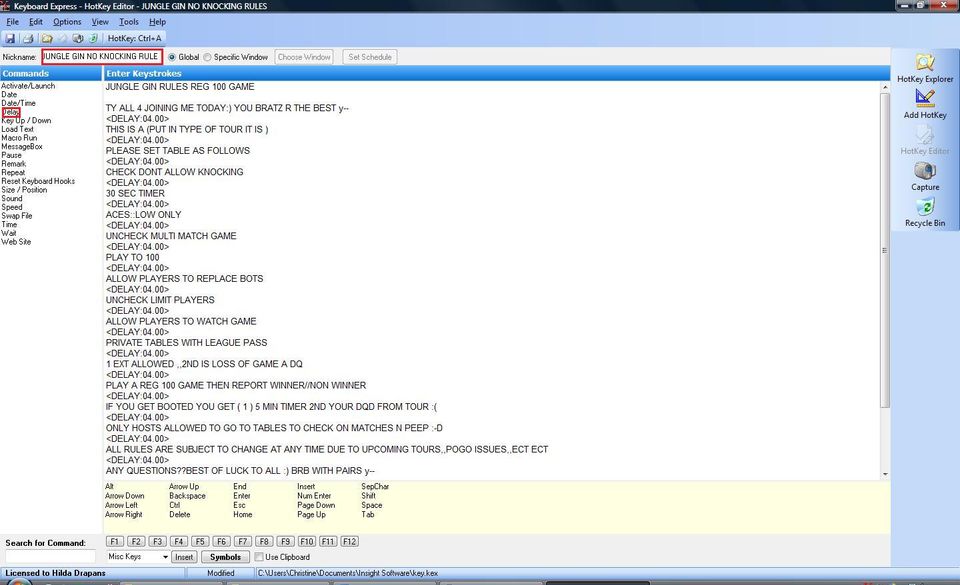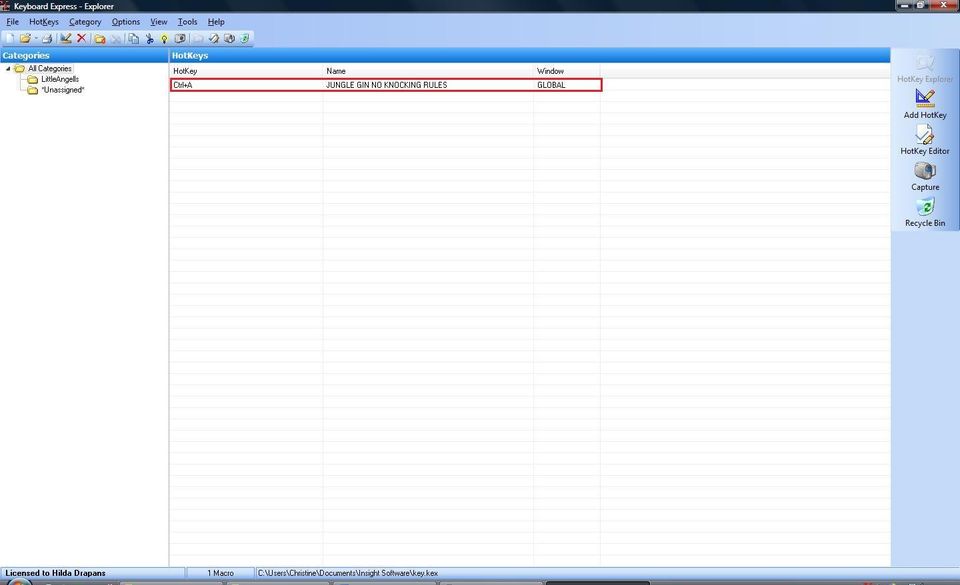How to Set Up and Use Keyboard Express
Keyboard Express costs $34.95 to buy. You do get a 30 day trial to try it out when you download it. Plus you can get a portable version of Keyboard Express.
11. Keyboard Express Explorer
Now you can see that you have added a Hotkey to Keyboard Express. Click on the Category Unassigned then drag and drop the rule you just did to the New Category that you had added. All Hotkey's will show up in All Categories.
Now just repeat from Steps 6 to Step 11 until you have done all your rules.
12. How to Run a Hotkey
It is very easy to run a Hotkey all you have to do is hold down Ctrl+A together and it will run the Hotkey for you or Ctrl+What The Hotkey Shortkey Is. Also make sure you have the cursor in the chat lobby of where you want to run the hotkey. Never open another window as this will make the hotkey run it that window instead.
That is all you have to know about Keyboard Express and how to use it.
Little Angell's TD Training Help.co.uk