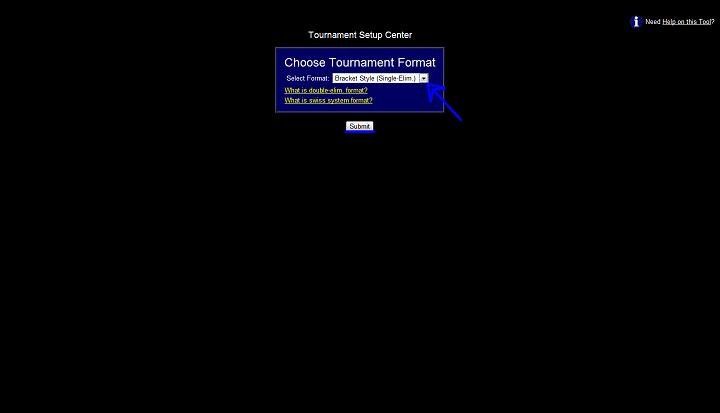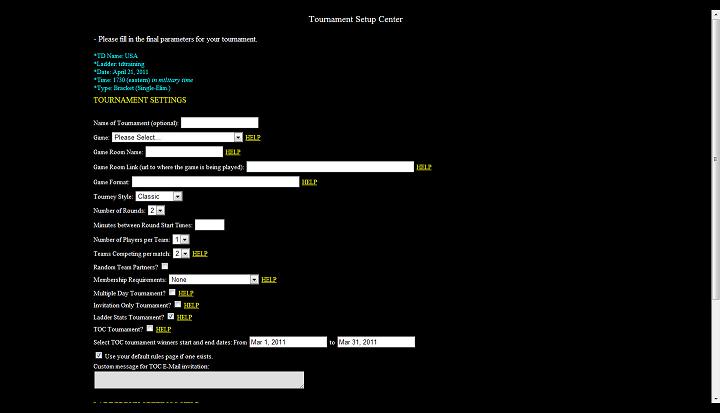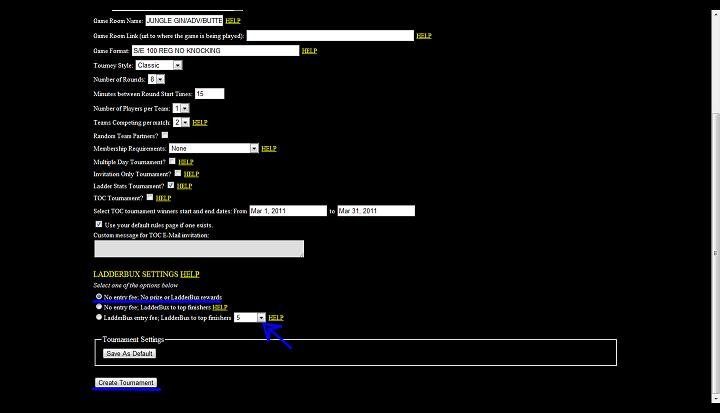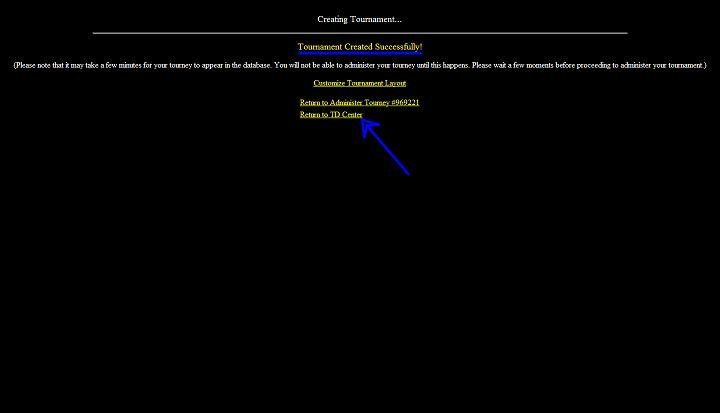How to Create a Single Elimination Tournament
On this page you will find a step by step tutorial on how to create a single elimination tournament.
1. TD Training Centre
Click here to go to MyLeague TD Training Centre and then you need to click on TD Login.
2. Td Login
Sign into TD Centre using any one of the Names and Password that can be found below. Now you click on Login. Just remember it is a fake TD Centre so when signing into a real TD Centre you must use your Real TD Name and Password. Below you will find the fake td Names and Password that you can use.
Name
TD
TD1
Canada
China
Denmark
France
Mexico
USA
Password
5. Choosing Your Tournament Format
Now you´re in the tournament Setup Centre. If you click on the little arrow you will see that you have got 3 different formats to choose from. These are Single-Elim, Double-Elim and Swiss System.
I have chosen to use Bracket Style (Single-Elim) as this is what I´m helping you on and then just Click on submit.
7. Choosing Your Tournament Time
On this page you would choose what time you want your Tournament to run. For Example: I have chosen to run the fake tour at 10:00am. On the picture above you can see a arrow this is to show you that the time has already got a tournament running and also where the line is on the picture is to show you that time slot is free.
9. Creating Tournament (Part Two)
Now you can see I have added the information that I need to add. I have added a name for the tournament, what the game is. where the tournament is being held, number of rounds, and how minutes between each round. I have also underlined what need to be edited. For Example: Name of Tournament: USA JUNGLE GIN TOURNAMENT, Game: Jungle Gin, Game Room: GIN/ADV/BUTTERFLY PALACE Game Format: S/E 100 REG NO KNOCKING, JUNGLE Number of Rounds: 8, Number of Minutes Between Rounds: 15.
You might want to add a backdoor link to your tournament page and to do that you will need to Click Here to get your backdoor URL. Now once you have found your game and the room name you will need to right click on the room name and click on Copy Link address. Now you will need to paste it in the box by Game Room Link.
10. Creating Tournament (Part Three)
LadderBux Settings. Because this is a fake tour you will not charge an entry fee. In a real Tournament your League will tell you how much to charge for each Tournament so FOR EXAMPLE: you might charge 50 LadderBux for a Single-Elim Tourney so you would mark LadderBux entry fee; LadderBux to top finishers and click on little arrow and select 50. Now click on Create Tournament.
Little Angell's TD Training Help.co.uk